SimGames Community Chat
Alert! This page is now present for historical purposes only. We are no longer populating the IRC channel mentioned below. Please do not send us hate mail complaining about the fact that no one answers you when you join this channel. The web site has been closed for nearly two years.
Welcome to SimGames Community Chat! This channel on the Undernet IRC Network (chat room) is being used to replace the SimActiveList, which is no longer being supported by ICQ. Joining the chat is simple. It requires no registration, and you can use any nickname up to nine characters in length. All of the software we will recommend will allow you to visit other channels on this network and to utilize administration functions, should you be appointed as an operator on any channel.
)These are completely dysfunctional at this time:
| Channel Topic: | |
|---|---|
| [Service Unavailable] | |
| People Online: | [Service Unavailable] |
| Who's Online? | [Service Unavailable] |
| Reload this page to update these stats! | |
Joining
Joining our IRC channel is fairly easy. We will explain how to use three different IRC clients, the Java web-based client, mIRC, and Trillian. You may feel free to use any IRC client you have installed, however we will assume that you know how to set it up.
If you're going to set up a client on your own, with no help, here's what you need to know:
| IRC Network: | Undernet |
|---|---|
| Recommended Server: | losangeles.ca.us.undernet.org |
| Channel Name: | #SimGames |
Using mIRC
If you'd like to use mIRC to join our channel, you should probably start by downloading the latest version from here. These directions will assume you are running version 5.91, though most newer versions of mIRC will probably be fairly similar.
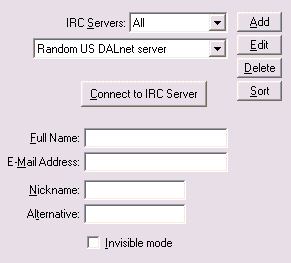 After you start mIRC, dismiss any dialog boxes that
appear. Now click on the options (
After you start mIRC, dismiss any dialog boxes that
appear. Now click on the options ( ) button in the
toolbar. You will now be presented with a window which contains several entry
fields.
) button in the
toolbar. You will now be presented with a window which contains several entry
fields.
From the list of IRC servers, choose either Random US Undernet Server (for USA), Random EU Undernet Server (for European users), or any other server entry in the list that begins with Undernet:. If possible, it is best to select a server whose location is closest to your own.
The Full Name and Email Address boxes are not required, and you may choose to leave them blank or supply invalid information. This is fine.
You must, however, fill in a Nickname. The nickname must be 9 characters or less, starting with a letter. It cannot include spaces. This will be your "name" as it appears to other users. You should also select an alternate nickname, and enter it in the Alternative field. mIRC will automatically use this as a backup, if the nickname you have chosen is already in use by someone else.
To avoid being spammed too much, you should also check the box for Invisible Mode.
Once you have filled in the necessary information, click the OK button.
You're now ready to connect to IRC. Click on the Connect ( ) button on the mIRC
toolbar, and mIRC will attempt to connect to the Undernet IRC Network.
) button on the mIRC
toolbar, and mIRC will attempt to connect to the Undernet IRC Network.
 Once you are connected to the network, the
Channels Folder will appear. To join our channel, type
#SimGames in the box and click the Join button. If you close
the channels folder, you may also type the command /join
#SimGames in the status window to join.
Once you are connected to the network, the
Channels Folder will appear. To join our channel, type
#SimGames in the box and click the Join button. If you close
the channels folder, you may also type the command /join
#SimGames in the status window to join.
If the connection fails, repeat the steps for selecting a different Undernet server, then continue from there.
You should now be ready to chat! Simply type what you want to say in the line at the bottom of the channel window, and press enter.
Using Trillian's Free Version
If you'd like to use the Free Version of Trillian to join our channel, you should probably start by downloading the latest version from here. These directions will assume you are running version 0.71, but should work with versions 0.635 and up.
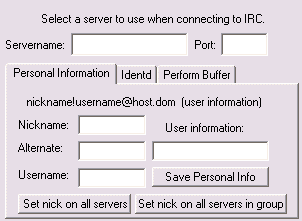 Trillian is capable of connecting to several
different chat services. You may configure Trillian to connect to any of
these using a similar technique, but we will not discuss these other services
here.
Trillian is capable of connecting to several
different chat services. You may configure Trillian to connect to any of
these using a similar technique, but we will not discuss these other services
here.
To create an IRC connection, locate the medium bar ( ). Click on the IRC medium
button (
). Click on the IRC medium
button ( ) and select
"Connection Manager..." from the menu that appears.
) and select
"Connection Manager..." from the menu that appears.
A dialog will appear, containing the fields shown to the right.
Fill in Servername with us.undernet.org if you live in North America, or eu.undernet.org if you live in Europe, or elsewhere in the world. Enter 6667 in the box labeled Port.
You must fill the Nickname field. The nickname must be 9 characters or fewer, starting with a letter. It cannot include spaces. This will be your "name" as it appears to other users. You should also select an alternate nickname, and enter it in the Alternate field. Trillian will automatically use this as a backup, if the nickname you have chosen is already in use.
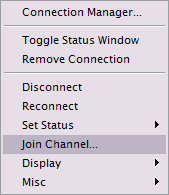 The remaining fields are optional. The
Username field will be used as part of your IRC address. This
is used to reference your connection, and if left blank, will simply appear as
"~nobody" when you are connected to IRC. The User Information
field is a place you can put your name or brief quip. It can be left blank.
The remaining fields are optional. The
Username field will be used as part of your IRC address. This
is used to reference your connection, and if left blank, will simply appear as
"~nobody" when you are connected to IRC. The User Information
field is a place you can put your name or brief quip. It can be left blank.
Once you have completed the required fields, click on the Connect button at the top of the dialog box. You are now connected to the Undernet network.
To join our channel, click on the IRC medium button ( ) and select Join Channel...
from the menu, as seen on the left. Simply enter #SimGames at
the prompt and click the OK button.
) and select Join Channel...
from the menu, as seen on the left. Simply enter #SimGames at
the prompt and click the OK button.
You should now be ready to chat! Simply type what you want to say in the line at the bottom of the channel window, and press enter.
Chat Rules
These rules have been instituted so that all members will be able to enjoy SimGames Community Chat as much as possible:
- Warning! No requests for The Sims serial numbers or attempts to obtain pirated copies of any software will be tolerated. Admins have permission, and are encouraged to ban your from the channel at the first mention of piracy. Admins should take similar actions for "adult content" and trolling.
- Repeated abuse will result in a long-term ban being placed on your IP address and/or nickname.
General Rules:
- You may not advertise other IRC channels, x-rated content, illegal content, or any for-profit service.
- You must respect the sensibilities of others. If people object, you must refrain from using foul or vulgar language. Attacking or insulting other users is always prohibited.
- You may not flood the chat room with any text that causes the display to scroll much faster that it can be read.
- You should avoid overusing text formatting and colors as they can be distracting to a conversation
- You must be respectful to others and their opinions during a conversation or debate
- You must follow the directions of the administrators and operators present
- No unapproved bots are permitted in the channel. Please get authorization from a level 400+ user before running a bot.
Administrator Rules:
- You must ensure that members follow these guidelines for a more pleasant experience.
- Do not order! Politely remind offending users of the rules at least once before taking any action.
- Do not ban users for longer than reasonable, given the offense. Where possible, use the X ban controls for extended bans so they are automatically removed at the correct time, and are reset if lost due to network problems.
- You must obey the rules like all other members.
- Never ban or suspend service access of other users due to a personal opinion or vendetta.
- Do not flaunt your administrative power unnecessarily! ;-)
- Avoid becoming involved in arguments between other users, unless the users are interfering with the channel's normal operation. If this is the case, ask the users to settle their differences privately, outside of the channel.
- Do not abuse or harass other members.
Administrator List
| Username | Usual Nickname | Access Level |
|---|---|---|
| SimGuy | SimGuy | 500 [Owner] |
| yildirim | *leo*, lpetr | 425 [High Admin] |
| UBCWiskatos | UBC_Wiska | 400 [Admin] |
| billobob | billobob | 400 [Admin] |
| dbainbridge | baims | 400 [Admin] |
| prov | Randh | 400 [Admin] |
| kevinb2 | kevinb | 400 [Admin] |
| wasmwl | sinewave | 100 [Operator] |
Management
In order to gain access to channel management functions, such as kicking, topic changes, and of course, ops, you need to register an Undernet username. This is NOT nickname registration and your username does not have to be the same as your nickname. Go to the Channel Service Live site to register.
All users that register with CService may ask a level 400 or higher user to be added at level 25 to the user list. This will allow you to voice yourself, and to access minimal channel functions.
Trusted regular visitors will be promoted to level 50, which allows the use of the topic and kick functions. Continued good behavior and helpfulness will lead to later promotions to 100, then 400, as new operators are needed.
For details on the full set of Channel Service command functions, please review the CMaster Command List
If you are concerned about discussing your user account with random people, you may verify that a user is an administrator on #SimGames. Simply type /whois <nickname>. The result in your status window will indicate, for example: "SimGuy is logged in as SimGuy." If your IRC client does not support this directive correctly, it may appear as: "SimGuy SimGuy :is logged in as." To verify this user, simply look at the list of current administrators above, and see if that person's username is in the list. If the /whois command does not give you any indication about the user's username, he or she is not authenticated and should not be trusted as a #SimGames administrator.











